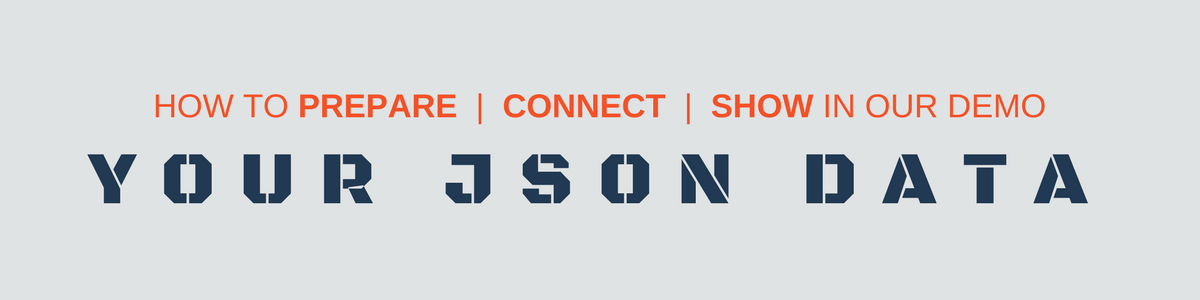
Good news, our JavaScript pivot grid is free and available to everyone. All you need is to download and install it into your project.
I have decided to come up with the new portion of useful tips. In the previous post, I shared the insights on how to prepare data from Excel and connect it to our demo. Today I am gonna describe which kind of JSON data is the best for our Free Web Reporting Tool.
JSON data format is supported by WebDataRocks
JSON is the most common format when it comes to data analysis. It is readable for users and understandable for machines at the same time.
WebDataRocks supports a certain kind of JSON data – an array of objects, where each object is an unordered collection of KEY/VALUE pairs. Here is a sample of valid JSON data for WebDataRocks:
[
{
"Currency": "dollars",
"Amount": 2236,
"Available": true
},
{
"Currency": "euros",
"Amount": 2124,
"Available": false
}
]
As you can see a VALUE may belong to one of the following types:
- String of Unicode characters (placed in double quotes)
- Number (no difference between integer and floats)
- Boolean value true or false
It is a good practice to use double quotes around KEY and VALUE. Your file with data should have a .json extension. Other formats such as a newline-delimited JSON are not supported.
Check the structure of your data
Now, when you know which data structure is necessary for WebDataRocks, it is time to check your data.
Go ahead and try one of the JSON visualizers which are extremely useful during the process of preparing data.
Personally, I like JSON formatter but you can use your favorite instead. Here are the main hints on how to use such a tool:
- Try validating your data to check for the possible errors
- Display the data in a tree view to make sure you have the data structure you need
- Beautify/Format JSON so it looks more readable
- Minify your data to make it more compact
- Add or remove necessary records
Connect your JSON data to WebDataRocks demo
The next step is to connect your JSON data and then start the analysis process. Open WebDataRocks demo, choose Connect -> To local JSON and pick the file containing JSON data. Now you can see your own data on the grid! Please keep in mind that we do not store any part of your data on our side.
I hope you have enjoyed reading this post.
In the next post, I will cover the features you can use while working with our demo. See you soon!
