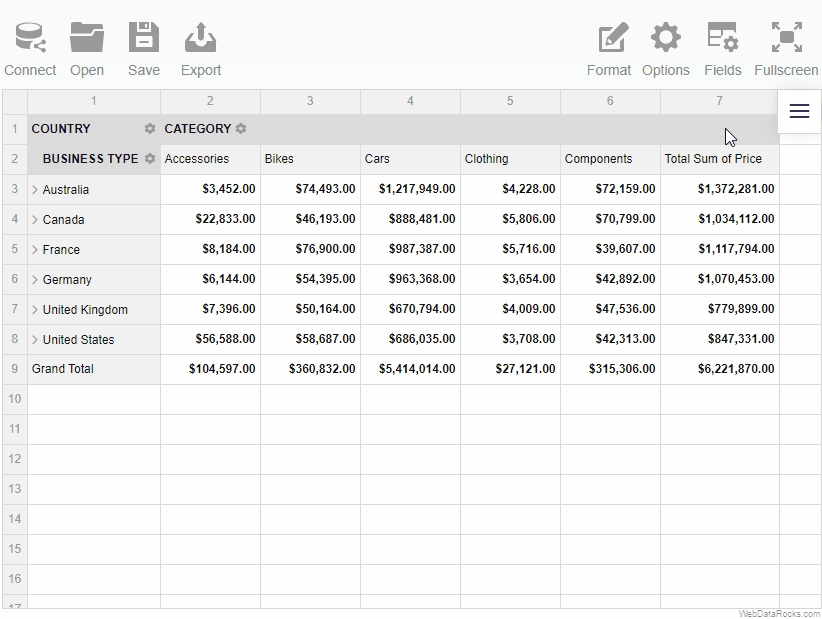Use the filtering feature to focus on the important subsets of your data and display only those rows and columns that satisfy certain conditions.
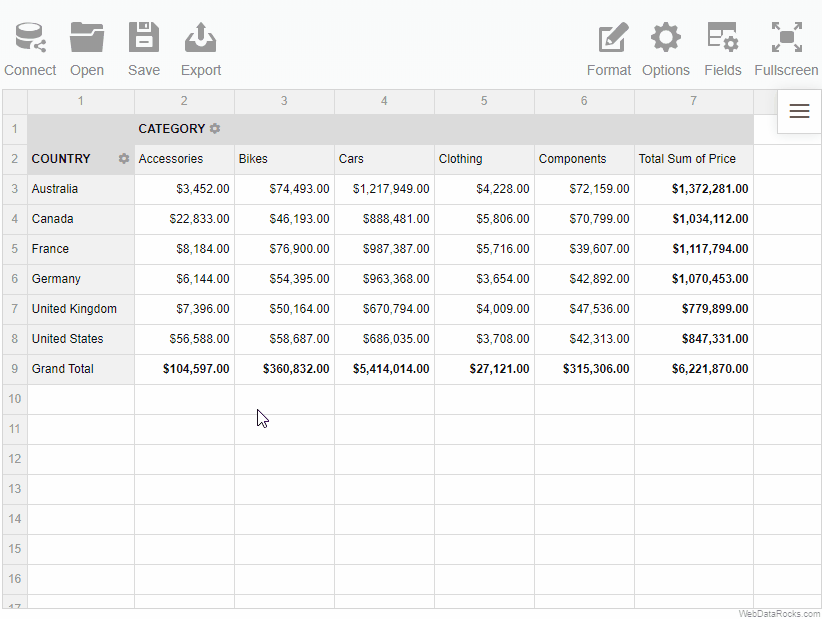
To display the members unsorted (i.e., in the same order as they come inside the data source), deactivate both alphabetical and reverse alphabetical controls.
If you have a large list of hierarchy members, use the search option:
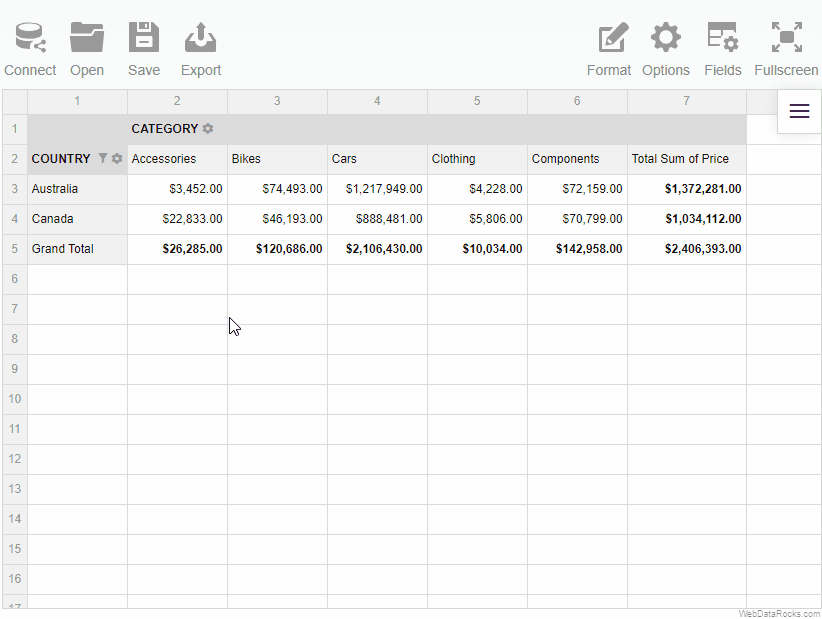
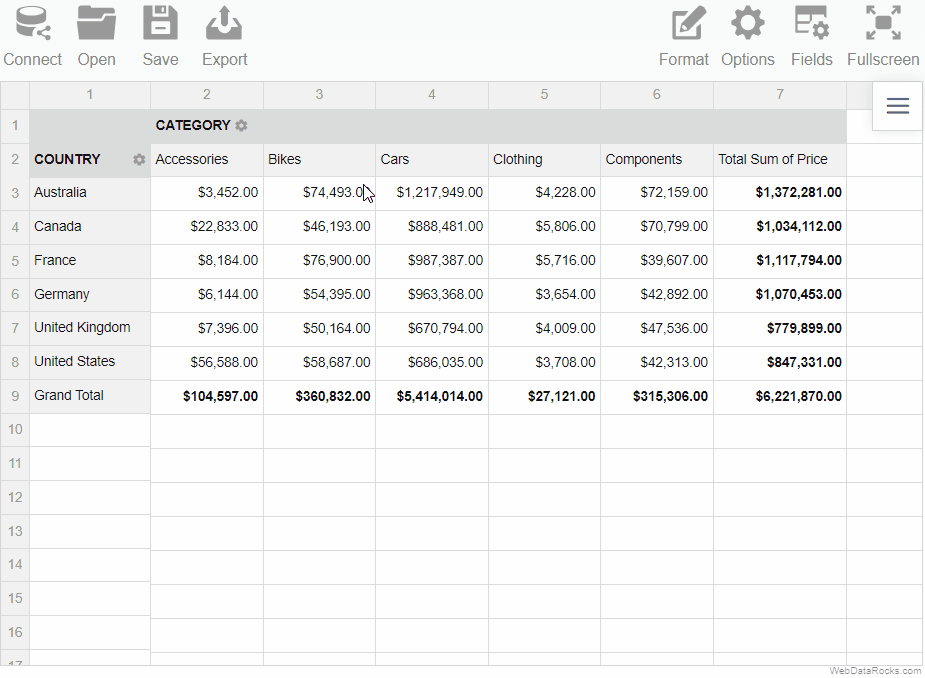
The separate tabs of the report filters appear above the grid. Click them and choose the members to display on the grid.