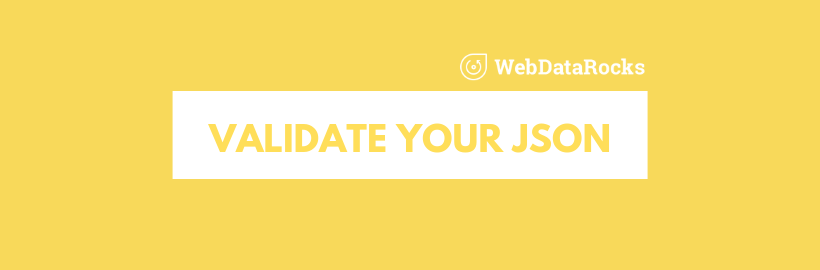
Tips: prepare your data with free JSON validators
In this article
JSON is all about making data easy to understand and share. Think of it as a super-simple way to store information that computers and humans can both read. Check out our top picks for JSON validators to clean up your data before diving into your analysis.
JSON stands for JavaScript Object Notation. It’s a syntax that allows storing information in a self-explanatory and readable manner. Any JSON data can be converted into JavaScript objects. And vice versa: you can convert a JavaScript object into JSON before sending it to a server. This is what makes it so powerful and irreplaceable for fast server-to-browser communication.
Why JSON
It’s favored by developers for its comprehensible structure. A JSON object contains key-value pairs which are called properties. The properties are separated by commas. You can access any property by referring to its name. Each object is surrounded by curly braces.
JSON for reporting
To work with WebDataRocks, you need to pass an array of JSON objects to the reporting tool.
But before loading your JSON data into the pivot table, you should make sure it’s valid.
To prevent any issues with your data, we recommend using JSON validators – special online web services that allow you to load your JSON and check whether it contains any errors. Therefore, we’ve carefully prepared for you an overview of the best JSON validators.
Instead of scrolling hundreds or thousands of lines of code so as find an error, use them. Not only they save a great amount of your time but also format your dataset accurately.
JSONLint
JSONLint is one of the most popular free validators and formatters for JSON data. It’s incredibly simple to use.
To validate your data, follow these steps:
- Paste the JSON data or a link to it into the input field.
- Click “Validate JSON”.
- Read a message – it tells whether there is a problem with your JSON and if so, it specifies the line where the error occurred.
- After correcting the errors, copy the formatted JSON data.
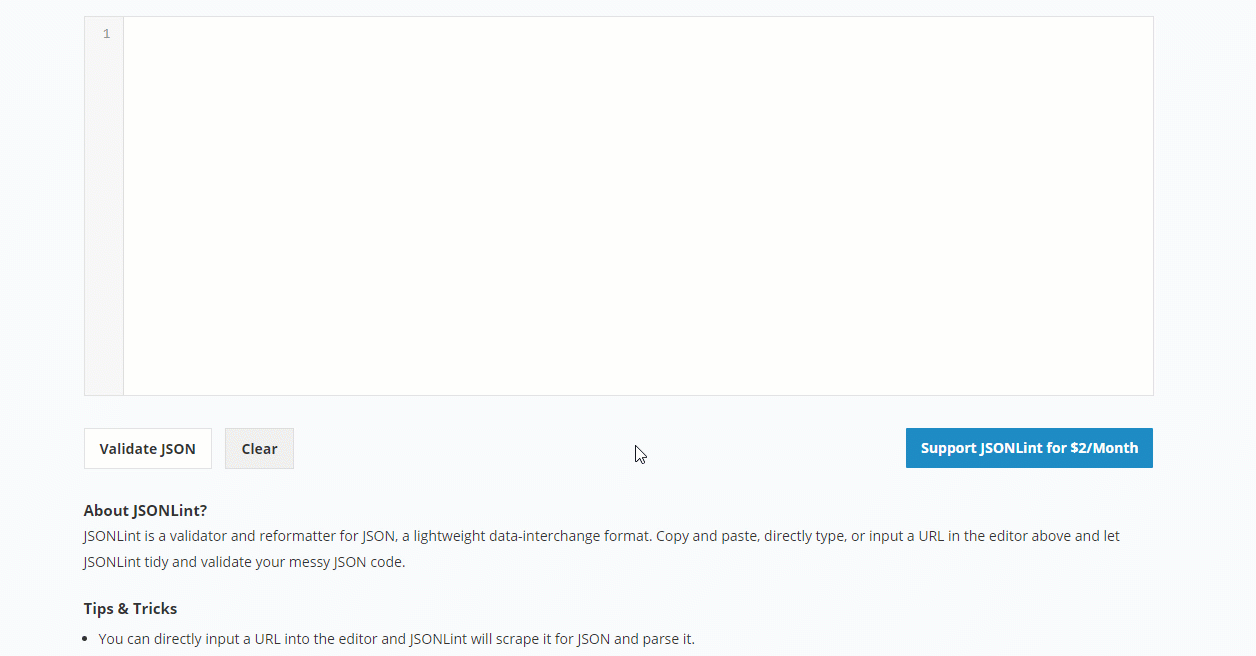
Now your data is ready to be loaded into a pivot grid.
JSON formatter
This free and powerful tool helps you validate, beautify and minify your JSON data. Along with validating functionality, it comes with extra features: you can set indentation levels, print the formatted data, convert it to CSV, YAML or XML formats and download the data into a file. Also, it’s a great option if you have nested JSON objects as it enables you to see the tree view of your data. We tested this validator on browser compatibility – everything works as expected in Chrome, Safari, Edge and Firefox browsers.
How to validate your data:
- Load the data by entering the URL of the file, pasting the data into the input field or browsing the file from your local storage.
- Click “Validate”.
- Choose tabs indentation, format your data and copy the resulting dataset or simply download it.
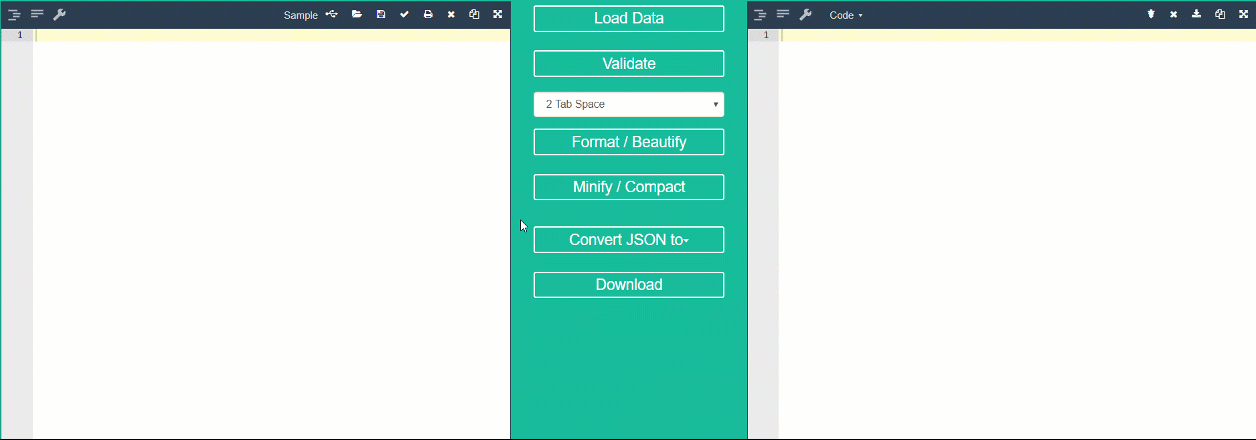
Summary
Preparing your data is the most important step on the way to successful data analysis. We hope these tools will make working with your data a trouble-free process.


